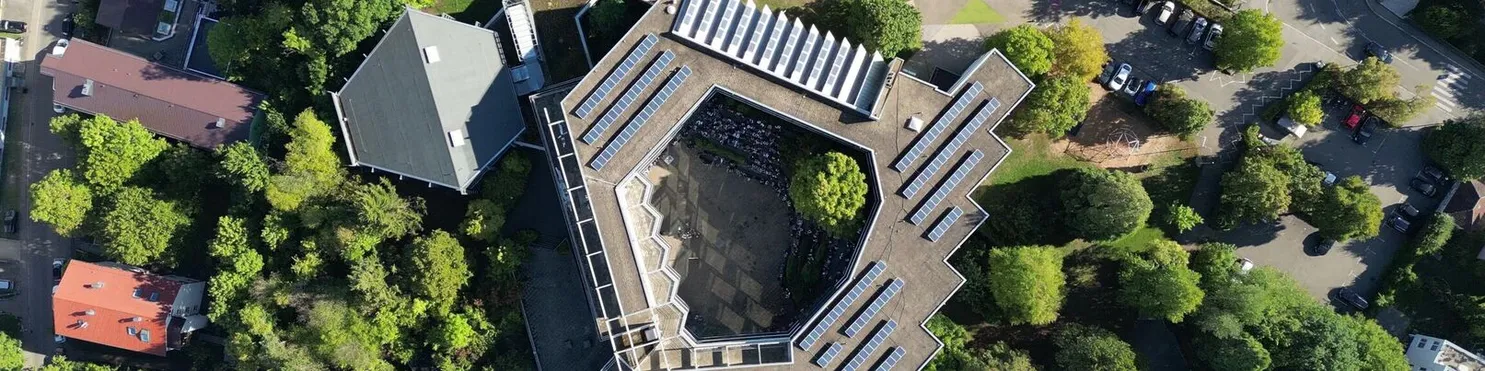Dokumentation - Am Ende kommt Schule ganz weg, das brauchen wir gar nicht
Solange bleibt die Dokumentation hier
Welcome to Pico
Congratulations, you have successfully installed Pico 3.0.0-alpha.2. DAS Gymanasium in Böblingen
Creating Content
Pico is a flat file CMS. This means there is no administration backend or
database to deal with. You simply create .md files in the content folder
and those files become your pages. For example, this file is called index.md
and is shown as the main landing page.
When you install Pico, it comes with some sample contents that will display
until you add your own content. Simply add some .md files to your content
folder in Pico's root directory. No configuration is required, Pico will
automatically use the content folder as soon as you create your own
index.md. Just check out Pico's sample contents for an
example!
If you create a folder within the content directory (e.g. content/sub) and
put an index.md inside it, you can access that folder at the URL
https://aeg-boeblingen.de/sub. If you want another page within the sub folder, simply create
a text file with the corresponding name and you will be able to access it
(e.g. content/sub/page.md is accessible from the URL https://aeg-boeblingen.de/sub/page).
Below we've shown some examples of locations and their corresponding URLs:
| Physical Location | URL |
|---|---|
| content/index.md | / |
| content/sub.md | |
| content/sub/index.md | ?sub (same as above) |
| content/sub/page.md | ?sub/page |
| content/theme.md | ?theme (hidden in menu) |
| content/a/very/long/url.md | ?a/very/long/url (doesn't exist) |
If a file cannot be found, the file content/404.md will be shown. You can add
404.md files to any directory. So, for example, if you wanted to use a special
error page for your blog, you could simply create content/blog/404.md.
Pico strictly separates contents of your website (the Markdown files in your
content directory) and how these contents should be displayed (the Twig
templates in your themes directory). However, not every file in your content
directory might actually be a distinct page. For example, some themes (including
Pico's default theme) use some special "hidden" file to manage meta data (like
_meta.md in Pico's sample contents). Some other themes use a _footer.md to
represent the contents of the website's footer. The common point is the _: all
files and directories prefixed by a _ in your content directory are hidden.
These pages can't be accessed from a web browser, Pico will show a 404 error
page instead.
As a common practice, we recommend you to separate your contents and assets
(like images, downloads, etc.). We even deny access to your content directory
by default. If you want to use some assets (e.g. a image) in one of your content
files, use Pico's assets folder. You can then access them in your Markdown
using the %assets_url% placeholder, for example:

Text File Markup
Text files are marked up using Markdown and Markdown Extra. They can also contain regular HTML.
At the top of text files you can place a block comment and specify certain meta attributes of the page using YAML (the "YAML header"). For example:
---
Title: Welcome
Description: This description will go in the meta description tag
Author: Joe Bloggs
Date: 2001-04-25
Robots: noindex,nofollow
Template: index
---These values will be contained in the {{ meta }} variable in themes (see
below). Meta headers sometimes have a special meaning: For instance, Pico not
only passes through the Date meta header, but rather evaluates it to really
"understand" when this page was created. This comes into play when you want to
sort your pages not just alphabetically, but by date. Another example is the
Template meta header: It controls what Twig template Pico uses to display
this page (e.g. if you add Template: blog, Pico uses blog.twig).
In an attempt to separate contents and styling, we recommend you to not use
inline CSS in your Markdown files. You should rather add appropriate CSS
classes to your theme. For example, you might want to add some CSS classes to
your theme to rule how much of the available space a image should use (e.g.
img.small { width: 80%; }). You can then use these CSS classes in your
Markdown files, for example:
 {.small}
There are also certain variables that you can use in your text files:
%site_title%- The title of your Pico site%base_url%- The URL to your Pico site; internal links can be specified using%base_url%?sub/page%theme_url%- The URL to the currently used theme%assets_url%- The URL to Pico'sassetsdirectory%themes_url%- The URL to Pico'sthemesdirectory; don't confuse this with%theme_url%%plugins_url%- The URL to Pico'spluginsdirectory%version%- Pico's current version string (e.g.2.0.0)%meta.*%- Access any meta variable of the current page, e.g.%meta.author%is replaced withJoe Bloggs%config.*%- Access any scalar config variable, e.g.%config.theme%is replaced withdefault
Blogging
Pico is not blogging software - but makes it very easy for you to use it as a blog. You can find many plugins out there implementing typical blogging features like authentication, tagging, pagination and social plugins. See the below Plugins section for details.
If you want to use Pico as a blogging software, you probably want to do something like the following:
- Put all your blog articles in a separate
blogfolder in yourcontentdirectory. All these articles should have aDatemeta header. - Create a
blog.mdorblog/index.mdin yourcontentdirectory. AddTemplate: blog-indexto the YAML header of this page. It will later show a list of all your blog articles (see step 3). - Create the new Twig template
blog-index.twig(the file name must match theTemplatemeta header from Step 2) in your theme directory. This template probably isn't very different from your defaultindex.twig(i.e. copyindex.twig), it will create a list of all your blog articles. Add the following Twig snippet toblog-index.twignear{{ content }}:{% for page in pages("blog")|sort_by("time")|reverse if not page.hidden %} <div class="post"> <h3><a href="{{ page.url }}">{{ page.title }}</a></h3> <p class="date">{{ page.date_formatted }}</p> <p class="excerpt">{{ page.description }}</p> </div> {% endfor %}
Customization
Pico is highly customizable in two different ways: On the one hand you can change Pico's appearance by using themes, on the other hand you can add new functionality by using plugins. Doing the former includes changing Pico's HTML, CSS and JavaScript, the latter mostly consists of PHP programming.
This is all Greek to you? Don't worry, you don't have to spend time on these techie talk - it's very easy to use one of the great themes or plugins others developed and released to the public. Please refer to the next sections for details.
Themes
You can create themes for your Pico installation in the themes folder. Pico
uses Twig for template rendering. You can select your theme by setting the
theme option in config/config.yml to the name of your theme folder.
Pico's default theme isn't really intended to be used for a productive website, it's rather a starting point for creating your own theme. If the default theme isn't sufficient for you, and you don't want to create your own theme, you can use one of the great themes third-party developers and designers created in the past. As with plugins, you can find themes in our Wiki and on our website.
All themes must include an index.twig file to define the HTML structure of
the theme, and a pico-theme.yml to set the necessary config parameters. Just
refer to Pico's default theme as an example. You can use different templates
for different content files by specifying the Template meta header. Simply
add e.g. Template: blog to the YAML header of a content file and Pico will
use the blog.twig template in your theme folder to display the page.
Below are the Twig variables that are available to use in themes. Please note
that URLs (e.g. {{ base_url }}) never include a trailing slash.
{{ site_title }}- Shortcut to the site title (seeconfig/config.yml){{ config }}- Contains the values you set inconfig/config.yml(e.g.{{ config.theme }}becomesdefault){{ base_url }}- The URL to your Pico site; use Twig'slinkfilter to specify internal links (e.g.{{ "sub/page"|link }}), this guarantees that your link works whether URL rewriting is enabled or not{{ theme_url }}- The URL to the currently active theme{{ assets_url }}- The URL to Pico'sassetsdirectory{{ themes_url }}- The URL to Pico'sthemesdirectory; don't confuse this with{{ theme_url }}{{ plugins_url }}- The URL to Pico'spluginsdirectory{{ version }}- Pico's current version string (e.g.3.0.0-alpha.2){{ meta }}- Contains the meta values of the current page{{ meta.title }}- TheTitleYAML header{{ meta.description }}- TheDescriptionYAML header{{ meta.author }}- TheAuthorYAML header{{ meta.date }}- TheDateYAML header{{ meta.date_formatted }}- The formatted date of the page as specified by thedate_formatparameter in yourconfig/config.yml{{ meta.time }}- The Unix timestamp derived from theDateYAML header{{ meta.robots }}- TheRobotsYAML header- ...
{{ content }}- The content of the current page after it has been processed through Markdown{{ previous_page }}- The data of the previous page, relative tocurrent_page{{ current_page }}- The data of the current page; refer to the "Pages" section below for details{{ next_page }}- The data of the next page, relative tocurrent_page
To call assets from your theme, use {{ theme_url }}. For instance, to include
the CSS file themes/my_theme/example.css, add
<link rel="stylesheet" href="{{ theme_url }}/example.css" type="text/css" />
to your index.twig. This works for arbitrary files in your theme's folder,
including images and JavaScript files.
Please note that Twig escapes HTML in all strings before outputting them. So
for example, if you add headline: My <strong>favorite</strong> color to the
YAML header of a page and output it using {{ meta.headline }}, you'll end up
seeing My <strong>favorite</strong> color - yes, including the markup! To
actually get it parsed, you must use {{ meta.headline|raw }} (resulting in
the expected My favorite color). Notable exceptions to this
are Pico's content variable (e.g. {{ content }}), Pico's content filter
(e.g. {{ "sub/page"|content }}), and Pico's markdown filter, they all are
marked as HTML safe.
Dealing with pages
There are several ways to access Pico's pages list. You can access the current
page's data using the current_page variable, or use the prev_page and/or
next_page variables to access the respective previous/next page in Pico's
pages list. But more importantly there's the pages() function. No matter how
you access a page, it will always consist of the following data:
{{ id }}- The relative path to the content file (unique ID){{ url }}- The URL to the page{{ title }}- The title of the page (TitleYAML header){{ description }}- The description of the page (DescriptionYAML header){{ author }}- The author of the page (AuthorYAML header){{ date }}- The date of the page (DateYAML header){{ date_formatted }}- The formatted date of the page as specified by thedate_formatparameter in yourconfig/config.yml{{ time }}- The Unix timestamp derived from the page's date{{ raw_content }}- The raw, not yet parsed contents of the page; use the filter to get the parsed contents of a page by passing its unique ID (e.g.{{ "sub/page"|content }}){{ meta }}- The meta values of the page (see global{{ meta }}above){{ prev_page }}- The data of the respective previous page{{ next_page }}- The data of the respective next page{{ tree_node }}- The page's node in Pico's page tree; check out Pico's page tree documentation for details
Pico's pages() function is the best way to access all of your site's pages.
It uses Pico's page tree to easily traverse a subset of Pico's pages list. It
allows you to filter pages and to build recursive menus (like dropdowns). By
default, pages() returns a list of all main pages (e.g. content/page.md and
content/sub/index.md, but not content/sub/page.md or content/index.md).
If you want to return all pages below a specific folder (e.g. content/blog/),
pass the folder name as first parameter to the function (e.g. pages("blog")).
Naturally you can also pass variables to the function. For example, to return a
list of all child pages of the current page, use pages(current_page.id).
Check out the following code snippet:
<section class="articles">
{% for page in pages(current_page.id) if not page.hidden %}
<article>
<h2><a href="{{ page.url }}">{{ page.title }}</a></h2>
{{ page.id|content }}
</article>
{% endfor %}
</section>The pages() function is very powerful and also allows you to return not just
a page's child pages by passing the depth and depthOffset params. For
example, if you pass pages(depthOffset=-1), the list will also include Pico's
main index page (i.e. content/index.md). This one is commonly used to create
a theme's main navigation. If you want to learn more, head over to Pico's
complete pages() function documentation.
If you want to access the data of a particular page, use Pico's pages
variable. Just take content/_meta.md in Pico's sample contents for an
example: content/_meta.md contains some meta data you might want to use in
your theme. If you want to output the page's tagline meta value, use
{{ pages["_meta"].meta.logo }}. Don't ever try to use Pico's pages variable
as an replacement for Pico's pages() function. Its usage looks very similar,
it will kinda work and you might even see it being used in old themes, but be
warned: It slows down Pico. Always use Pico's pages() function when iterating
Pico's page list (e.g. {% for page in pages() %}…{% endfor %}).
Twig filters and functions
Additional to Twig's extensive list of filters, functions and tags, Pico also provides some useful additional filters and functions to make theming even easier.
- Pass the unique ID of a page to the
linkfilter to return the page's URL (e.g.{{ "sub/page"|link }}getshttps://aeg-boeblingen.de/sub/page). - You can replace URL placeholders (like
%base_url%) in arbitrary strings using theurlfilter. This is helpful together with meta variables, e.g. if you addimage: %assets_url%/stock.jpgto the YAML header of a page,{{ meta.image|url }}will returnhttps://aeg-boeblingen.de/assets/stock.jpg. - To get the parsed contents of a page, pass its unique ID to the
contentfilter (e.g.{{ "sub/page"|content }}). - You can parse any Markdown string using the
markdownfilter. For example, you might use Markdown in thedescriptionmeta variable and later parse it in your theme using{{ meta.description|markdown }}. You can also pass meta data as parameter to replace%meta.*%placeholders (e.g.{{ "Written by *AEG-Boeblingen*"|markdown(meta) }}yields "Written by John Doe"). However, please note that all contents will be wrapped inside HTML paragraph elements (i.e.<p>…</p>). If you want to parse just a single line of Markdown markup, pass thesingleLineparam to themarkdownfilter (e.g.{{ "This really is a *single* line"|markdown(singleLine=true) }}). - Arrays can be sorted by one of its keys using the
sort_byfilter (e.g.{% for page in pages|sort_by([ 'meta', 'nav' ]) %}...{% endfor %}iterates through all pages, ordered by thenavmeta header; please note the[ 'meta', 'nav' ]part of the example, it instructs Pico to sort bypage.meta.nav). Items which couldn't be sorted are moved to the bottom of the array; you can specifybottom(move items to bottom; default),top(move items to top),keep(keep original order) orremove(remove items) as second parameter to change this behavior. - You can return all values of a given array key using the
mapfilter (e.g.{{ pages|map("title") }}returns all page titles). - Use the
url_paramandform_paramTwig functions to access HTTP GET (i.e. a URL's query string like?some-variable=my-value) and HTTP POST (i.e. data of a submitted form) parameters. This allows you to implement things like pagination, tags and categories, dynamic pages, and even more - with pure Twig! Simply head over to our introductory page for accessing HTTP parameters for details.
Plugins
Plugins for users
Officially tested plugins can be found at http://picocms.org/plugins/, but there are many awesome third-party plugins out there! A good start point for discovery is our Wiki.
Pico makes it very easy for you to add new features to your website using
plugins. Just like Pico, you can install plugins either using Composer
(e.g. composer require phrozenbyte/pico-file-prefixes), or manually by
uploading the plugin's file (just for small plugins consisting of a single file,
e.g. PicoFilePrefixes.php) or directory (e.g. PicoFilePrefixes) to your
plugins directory. We always recommend you to use Composer whenever possible,
because it makes updating both Pico and your plugins way easier. Anyway,
depending on the plugin you want to install, you may have to go through some
more steps (e.g. specifying config variables) to make the plugin work. Thus you
should always check out the plugin's docs or README.md file to learn the
necessary steps.
Plugins which were written to work with Pico 1.0 and later can be enabled and
disabled through your config/config.yml. If you want to e.g. disable the
PicoDeprecated plugin, add the following line to your config/config.yml:
PicoDeprecated.enabled: false. To force the plugin to be enabled, replace
false by true.
Plugins for developers
You're a plugin developer? We love you guys! You can find tons of information about how to develop plugins at http://picocms.org/development/. If you've developed a plugin before and want to upgrade it to Pico 2.0, refer to the upgrade section of the docs.
Config
Configuring Pico really is stupidly simple: Just create a config/config.yml
to override the default Pico settings (and add your own custom settings). Take
a look at the config/config.yml.template for a brief overview of the
available settings and their defaults. To override a setting, simply copy the
line from config/config.yml.template to config/config.yml and set your
custom value.
But we didn't stop there. Rather than having just a single config file, you can
use a arbitrary number of config files. Simply create a .yml file in Pico's
config dir and you're good to go. This allows you to add some structure to
your config, like a separate config file for your theme (config/my_theme.yml).
Please note that Pico loads config files in a special way you should be aware
of. First of all it loads the main config file config/config.yml, and then
any other *.yml file in Pico's config dir in alphabetical order. The file
order is crucial: Config values which have been set already, cannot be
overwritten by a succeeding file. For example, if you set site_title: Pico in
config/a.yml and site_title: My awesome site! in config/b.yml, your site
title will be "Pico".
Since YAML files are plain text files, users might read your Pico config by
navigating to https://aeg-boeblingen.de/config/config.yml. This is no problem in the first
place, but might get a problem if you use plugins that require you to store
security-relevant data in the config (like credentials). Thus you should
always make sure to configure your webserver to deny access to Pico's
config dir. Just refer to the "URL Rewriting" section below. By following the
instructions, you will not just enable URL rewriting, but also deny access to
Pico's config dir.
URL Rewriting
Pico's default URLs (e.g. https://aeg-boeblingen.de/?sub/page) already are very user-friendly. Additionally, Pico offers you a URL rewrite feature to make URLs even more user-friendly (e.g. https://aeg-boeblingen.de/sub/page). Below you'll find some basic info about how to configure your webserver proberly to enable URL rewriting.
Apache
If you're using the Apache web server, URL rewriting probably already is
enabled - try it yourself, click on the second URL. If
URL rewriting doesn't work (you're getting 404 Not Found error messages from
Apache), please make sure to enable the mod_rewrite module and
to enable .htaccess overrides. You might have to set the
AllowOverride directive to AllowOverride All in your
virtual host config file or global httpd.conf/apache.conf. Assuming
rewritten URLs work, but Pico still shows no rewritten URLs, force URL
rewriting by setting rewrite_url: true in your config/config.yml. If you
rather get a 500 Internal Server Error no matter what you do, try removing
the Options directive from Pico's .htaccess file (it's the last line).
Nginx
If you're using Nginx, you can use the following config to enable URL rewriting
(lines 5 to 8) and denying access to Pico's internal files (lines 1 to
3). You'll need to adjust the path (/pico on lines 1, 2, 5 and 7)
to match your installation directory. Additionally, you'll need to enable URL
rewriting by setting rewrite_url: true in your config/config.yml. The Nginx
config should provide the bare minimum you need for Pico. Nginx is a very
extensive subject. If you have any trouble, please read through our
Nginx config docs.
location ~ ^/pico/((config|content|vendor|composer\.(json|lock|phar))(/|$)|(.+/)?\.(?!well-known(/|$))) {
try_files /pico/index.php$is_args$args =404;
}
location /pico/ {
index index.php;
try_files $uri $uri/ /pico/index.php$is_args$args;
}Lighttpd
Pico runs smoothly on Lighttpd. You can use the following config to enable URL
rewriting (lines 6 to 9) and denying access to Pico's internal files (lines
1 to 4). Make sure to adjust the path (/pico on lines 2, 3 and 7)
to match your installation directory, and let Pico know about available URL
rewriting by setting rewrite_url: true in your config/config.yml. The
config below should provide the bare minimum you need for Pico.
url.rewrite-once = (
"^/pico/(config|content|vendor|composer\.(json|lock|phar))(/|$)" => "/pico/index.php",
"^/pico/(.+/)?\.(?!well-known(/|$))" => "/pico/index.php"
)
url.rewrite-if-not-file = (
"^/pico(/|$)" => "/pico/index.php"
)Documentation
For more help have a look at the Pico documentation at http://picocms.org/docs.